Textract SDK User Manual
version 5.0
OCR Screen Text Capture Library for Window
About Textract
License agreement. Redistribution policy
Textract Installation Pack.
Textract Uninstall
Textract control flags and output formats
Format parameter for Textract() function from Textract.DLL.
Textra.EXE
– Command line parameters
– Operation environment. Font database, INI file
– Examples of command line.
– API description for each function
– Operational environment. Font database, INI file
– MFC example of Textract.DLL using
Interrelations between example dialog and Textract control flags
How to control the example
How to compile example
– Console mode examples
Interrelations between examples and Textract control flags
How to compile example
TxtrCtl ActiveX control (TxtrOCX.DLL)
– Install / uninstall of TxtrCtl
– TxtrCtl properties and methods reference
– Visual Basic example of TxtrCtl use
Textract.INI description. Fine Tuning of Font Database settings.
– General
– Font database and capturing options
– Log file support and options
Textract.NET (.NET Framework)
– Textract.NET API.
– Example of C# application that uses Textract.NET .
About Textract
Textract package provides functionality of capturing text from Windows XP – Windows 8 screen using Textract API. Distribution kit includes DLL and EXE to be integrated into a product or software solution.
Software QA departments use Textract to capture text from application that is being tested and compare captured text to intended screen content.
Textract is well suited for corporate environment as applications connectivity tool, to provide one application with text from another one – “source” application. It is especially useful if this source application is a third-party and it cannot be changed or it is hard and time wasting to change it, and there is no adequate embedded communication support.
Textract is based on the specific Optical Character Recognition (OCR) know-how for recognition of text characters from screen. Thus Textract can capture text from any part of any application even if there is no clipboard or OLE support. For example, text can be captured from folder trees, file lists, database reports, text contents of messages and dialog boxes, menus, status lines, legacy systems.
Textract.DLL with simple API can be incorporated into program written in C++, Visual Basic, Power Builder or any other DLL-aware language. It can be used as a block of the whole product that requires text capturing. Textract.DLL offers output into memory or into a file.
TxtrCtl is an ActiveX control based on a 32-bit Windows DLL – TxtrOCX.DLL. TxtrCtl is built on COM-based technology and provides a convenient way of using all functionality of Textract.DLL in any environment that supports ActiveX control, such as Visual C++, Visual Basic, Power Builder, etc.
Textra.EXE is a standalone console mode Win32 application with a simple and powerful command line interface. It can be used to recognize text from screen or a bitmap file and save it into a file in plain text, Rich Text Format (RTF), proprietary binary and verbose text format.
Textract Wizard builds the C++ or VB source code or a batch (.bat) file, requesting you step by step. Textract Wizard is also very recommended as a tool to quickly understand the core Textract API. It’s simpler to get through Textract Wizard than through this document.
Textract SDK contains MFC example that demonstrates usage of Textract.DLL. C++ console mode examples are included to show the simplest way of Textract.DLL usage for each input and output mode. Both MFC and console mode examples are supplied with their source code and compiled executable.
A Visual Basic 6 example of using TxtrCtl AxtiveX control is also included.
There are newest additions to Textract SDK – Scenario. It provides easy and convenient support for system tray icons and system-wide hot keys. They also introduce capture scenario concept and provides all required tools to create, manage and use capture scenario. See more details here: www.structurise.com/textract/scenario/documentation
Textract Commercial is offered online, by phone, fax, check, mail order or purchase order. 30 day money back guarantee is included into License terms.
To order Textract, please visit www.structurise.com/order
Free 40-day Textract Trial is available online at the Textract web page. To evaluate the recognition speed and accuracy, please try Kleptomania utility, based on the same technology. Kleptomania Trial is included into Textract Installation Pack.
License agreement. Redistribution policy
End-User License Agreement.
This End-User License Agreement (EULA) is a legal agreement between you (either an individual or a single entity) and StructuRisefor the software accompanying.
The software product and any related documentation is provided “as is”.
The entire risk arising out of use or performance of the software product remains with you.
In no event shall StructuRise or its suppliers be liable for any damages whatsoever (including, without limitation, damages for loss of business profits, business interruption, loss of business information, or any other pecuniary loss arising out of the use of or inability to use this product, even if StructuRise has been advised of the possibility of such damages. Because some states/jurisdictions do not allow the exclusion or limitation of liability for consequential or incidental damages, the above limitation may not apply to you.
If you acquired this product in the United States, this EULA is governed by the laws of the United States. If this product was acquired outside the United States, then local laws may apply.
Textract Trial Edition License Agreement
You are granted the right to use the trial edition of this software, without any time limitation.
You are granted the right to distribute the trial edition of this software, on the following conditions: the distribution package must not be changed and no fee must be charged for this package.
The information, code and executables provided are provided as is. By using this software, you are agreeing to the above terms.
Textract Commercial Edition License Agreement
You are granted the right to use this software on 1 (one) computer in private, government commercial, institutional and any other environment.
For the Pack license, you are granted the right to use this software on computers according to the number of licenses purchased.
You may not distribute the Commercial edition of this software.
You may not reverse engineer, decompile, disassemble and change this software.
The information, code and executables provided are provided as is. By using this software, you are agreeing to the above terms.
Should you have any questions concerning any of the License Agreements or if you desire to contact StructuRise for any reason, please write us or email.
Textract Installation Pack.
Installation Directory: Textract is installed into a folder that you specify during the installation. Textract.ini is installed into %AppData%\Structurise directory. In the same directory font database will be created. Language files are installed into %AppData%\Structurise\lng directory (new in version 4.0).
Installed files:
Capturing engine
Textract.dll – Text capture library in the form of a dynamic link library.
TextractSmart.dll – Additional OCR engine dynamic link library (new in version 4.0).
Textra.exe – Text capture module in the form of a Win32 console mode executable.
TxtrOCX.dll – ActiveX control.
Textract.ini – An INI file to control DLL and EXE.
Development examples & support
Textract.H – C/C++ header file, with API for Textract.DLL.
Textract.LIB – Library for C/C++ linker to link to Textract.DLL.
ExGUI.EXE – Compiled example of Textract.DLL use, based on MFC.
ExGUI\ – Source folder for the example.
ExGUI.cpp,
ExGUI.h,
ExGUIDlg.cpp,
ExGUIDlg.h,
strform.cpp,
strform.h,
StdAfx.cpp,
StdAfx.h,
resource.h,
ExGUI.rc – Source files.
ExGUI.dsp,
ExGUI.dsw,
ExGUI.clw,
ExGUI.mak – Project files
res\ ExGUI.ico,
ExGUI.rc2 – Resources
Console mode examples for Textract.DLL
For each example (there are 16 console mode examples in the pack) there is a compiled executable (.EXE) in the Examples\Bin folder and sample source (.CPP) file, project (.DSP) file and make (.MAK) file in the Examples\Src\ subfolder. Examples are described in Textract.DLL section of this manual.
Bmp_File_Ascii.exe, Bmp_File_Binary.exe, Bmp_File_Rtf.exe, Bmp_File_Verbose.exe, Bmp_Memo_Ascii.exe, Bmp_Memo_Binary.exe, Bmp_Memo_Rtf.exe, Bmp_Memo_Verbose.exe, Scr_File_Ascii.exe, Scr_File_Binary.exe, Scr_File_Rtf.exe, Scr_File_Verbose.exe, Scr_Memo_Ascii.exe, Scr_Memo_Binary.exe, Scr_Memo_Rtf.exe, Scr_Memo_Verbose.exe
Visual Basic 5-6 examples for TxtrCtl ActiveX control
VBTxtr.EXE – compiled VB5 example of TxtrCtl ActiveX control using
ExVB\ – source folder for the example
Visual C++ example
ExGUI.EXE – compiled VC6 example of Textract.DLL using
ExGUI\ – source folder for the example
Textract Wizard.EXE – Wizard is designed to create appropriate parts of source code to use Textract functionality. Wizard has a mini-help inside.
Textract Uninstall
Textract installs all files into one folder and its subfolders. This folder is specified during the installation, the subfolders are described in the “Textract Installation pack” section of this manual.
Use Uninstall Textract shortcut in the Textract menu group to uninstall Textract.
Textract control flags and output formats
Textract.DLL and Textra.EXE get an image from BMP file or from specified screen rectangle (Textract.DLL also includes support for input from a specified by handle window). After text recognition the result can be saved in one of five output formats.
Control flags for output format types:
|
Output format |
Textract.DLL |
Textra.EXE |
Examples name |
|
Plain text |
dfText |
/ascii |
Xxx_Yyy_Ascii.Exe |
|
RTF (Rich Text Format) |
dfRtf |
/rtf |
Xxx_Yyy_Rtf.Exe |
|
Verbose text |
dfVerbose |
/verbose |
Xxx_Yyy_Verbose.Exe |
|
Binary |
dfBinary |
/binary |
Xxx_Yyy_Binary.Exe |
|
Bitmap |
dfBmp |
/bmp |
|
Additional flags to control verbose and binary format (see below for details):
Textra.EXE: /bol /eol /space /char /font /charhex /charfont /charcolor
Textract.DLL: dfBol dfEol dfSpace dfChar dfFont dfCharHex dfCharFont dfCharColor
Xxx can be either SCR or BMP and specifies a text source.
Yyy can be either MEMO or FILE and specifies results output.
Textract.DLL saves results in memory or into a file;
Textra.EXE saves the result only into a file.
Plain text format
The result is a plain ASCII text terminated by trailing zero if it is stored by DLL into memory. If the text is stored into a file then there is no trailing zero. The text is properly spaced and divided into lines by CR/LF pairs (standard for Microsoft operating systems). Additional information such as font face and pitch, colour, exact location of characters on the screen/bitmap is not available in this format.
Command line parameter for Textra.EXE.
dfText
Format parameter for Textract() function from Textract.DLL.
Xxx_Yyy_Ascii.Exe
Console mode examples that demonstrate using of this format.
RTF format
The result is a Rich Text Format. Font face, pitch size, style, colour information are saved in RTF mode. Exact location of characters on the screen/bitmap is omitted.
Command line parameter for Textra.EXE.
dfRtf
Format parameter for Textract() function from Textract.DLL.
Xxx_Yyy_Rtf.Exe
Console mode examples that demonstrate using of this format.
Verbose text format
The result is a text format, which keeps all the information gathered on recognition step. Captured data is considered as a sequence of lines, which are composed from characters and spaces. Verbose output format consists of lines that describe captured elements sequence (see below for details). Each line is terminated with CR/LF pair.
/verbose
Command line parameter for Textra.EXE.
dfVerbose
Format parameter for Textract() function from Textract.DLL.
Xxx_Yyy_Verbose.Exe
Console mode examples that demonstrate using of this format.
Example of verbose output of the following text recognition:
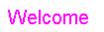
BOL 8 6
FONT 12 Arial
CHAR W 57 8 6 FF00FF 12 Arial
CHAR e 65 27 6 FF00FF 12 Arial
CHAR l 6C 38 6 FF00FF 12 Arial
CHAR c 63 42 6 FF00FF 12 Arial
CHAR o 6F 52 6 FF00FF 12 Arial
CHAR m 6D 63 6 FF00FF 12 Arial
CHAR e 65 79 6 FF00FF 12 Arial
EOL
Format of verbose output lines.
|
Output element |
Description |
Textract.DLL |
Textra.EXE |
|
BOL |
Begin Of the Line |
dfBol |
/bol |
|
EOL |
End Of the Line |
dfEol |
/eol |
|
CHAR |
Character details |
dfChar dfCharHex dfCharFont dfCharColor |
/char /charhex /charfont /charcolor |
|
SPACE |
Spacing between characters |
dfSpace |
/space |
|
FONT |
Font details |
dfFont |
/font |
Use flags from the corresponding column Textract.DLL or Textra.EXE to force the required output.
Verbose output line details.
BOL <x> <y>
Specifies Begin Of the Line.
<x> and <y>
pixel coordinates of the line position on the image relative to the upper left corner of the image.
/bol, dfBol – turns on BOL output lines.
EOL
Specifies End Of the Line.
/eol, dfEol – turns on EOL output lines.
CHAR <char> <hex> <x> <y> <color> <pitch> <fontName>
Specifies recognized character details.
<char>
Recognized character, as is.
<hex>
Hexadecimal code of the character (e.g. 4B or 2E.)
<x> and <y>
Pixel coordinates of the character relative to the upper left corner of the image.
Character color in hex format RRGGBB (%06X).
<pitch>
Font pitch size.
<fontName>
Font face name. It can contain spaces in the name.
/char, dfChar – turns on CHAR output lines.
/charhex, dfCharHex – turns on <hex> field
/charcolor, dfCharColor – turns on <color> field
/charfont, dfCharFont – turns on <pitch> and <fontName> fields.
SPACE <spacing> <e>
Specifies spacing between characters.
<spacing>
Spacing between characters measured in pixels.
EXACT if the spacing corresponds to space width for this font face/pitch.
INEXACT if the spacing is not equal to the space width for this font face/pitch.
/space, dfSpace – turns on SPACE output lines.
FONT <pitch> <fontName>
Specifies font of character described in following CHAR line.
Emitted if character’s font differs from the previous one. Also it is typed-out before the first CHAR in the output.
<pitch>
Pitch size of the font
<fontName>
Font face name. It can contain spaces in the name.
/font, dfFont – turns on FONT output lines.
Binary format
The result is a binary format that keeps all the information collected on recognition step. Captured data is considered as a sequence of lines that consist of characters and spaces. Output is an array of TextractItem structures that describe this sequence of elements.
/binary
Command line parameter for Textra.EXE.
dfBinary
Format parameter for Textract() function from Textract.DLL.
Xxx_Yyy_Binary.Exe
Console mode examples that demonstrate using of this format.
Output structure is defined in Textract.H as TextractItem class:
class TextractItem {
public:
TextractItemType Type :8;
short OffsetX, OffsetY;
unsigned short FontIndex;
const char *FontName;
char Ch;
long Color;
unsigned char Pitch;
short Spacing;
int IsExactSpacing : 8;
};
where
TextractItemType Type
Type of the item. It can be one of the following values:
|
Value |
Verbose output |
Textract.DLL |
Textra.EXE |
|
itChar |
CHAR |
dfBol |
/bol |
|
itSpace |
SPACE |
dfEol |
/eol |
|
itLineStart |
BOL |
dfChar dfCharHex dfCharFont dfCharColor |
/char /charhex /charfont /charcolor |
|
itLineTerm |
EOL |
dfSpace |
/space |
|
itFont |
FONT |
dfFont |
/font |
Use switches from the corresponding column Textract.DLL or Textra.EXE to force the required output.
OffsetX, OffsetY
Specifies pixel coordinates relative to the upper left corner of the image.
This member is valid for itChar and itLineStart.
FontIndex
This member is unique font index. It can be used to compare fonts of different characters for equivalence. It is valid for itChar.
FontName
Specifies font face/style name.
This member is valid for itChar and itFont.
Ch
Specifies the captured character.
This member is valid for itChar.
Color
Specifies color of the captured character in RGB format – RRGGBB.
This member is valid for itChar.
Pitch
Specifies font pitch size. This member is valid for itChar and itFont.
Spacing
Specifies spacing between characters, measured in pixels. This member is valid for itSpace.
IsExactSpacing
True if the spacing is proper in accordance with space width for this font face/pitch
False if the spacing is not equal to the space width for this font face/pitch.
This member is valid for itSpace.
Bitmap format
This format can be used to capture source image and store it as a bitmap. There is no recognized text. Captured image is saved to a bitmap file. The bitmap is true-colour (24 bits per pixel) unpacked Windows BMP. If output file extension is missed then .bmp extension will be appended to the file name string. To prevent this – add dot ‘.’ as a trailing symbol to the file name.
/bmp
Command line parameter for Textra.EXE.
dfBmp
Format parameter for Textract() function from Textract.DLL.
Textra.EXE
Textra.EXE is a 32-bit Windows console mode application. It can be used with various command line parameters to build font database or recognize text from different sources and output it in required format.
Command line parameters
/build
Builds the font database according to the INI file specification. If /build is specified, other options are not allowed.
Font database file name can be specified in Textract.INI file – Options section, Database Path entry. If it is not specified, Textra.EXE will build the base in the %AppData%\Structurise folder with the name Textract.PAT.
/capture <ax> <ay> <bx> <by> <output format flags> <outputFile>
Captures rectangle from the screen, recognises the text and stores the results into an output file.
<ax> <ay>
Specifies the screen coordinates in pixels of the upper-left corner of the rectangle. These coordinates are included into the rectangle.
<bx> <by>
Specifies the screen coordinates in pixels of the lower-right corner of the rectangle. The rectangle extends up to, but does not include, the right and bottom coordinates.
<output format flags>
The following parameters can be used to specify output format:
/ascii – for plain text output mode
/rtf – for RTF output mode
/verbose – for verbose text output mode
/binary – for binary output mode
Additional parameters for verbose text output format:
/bol, /eol, /space, /char, /font, /charhex, /charfont, /charcolor.
Additional parameters for binary output format:
/bol, /eol, /space, /char, /font.
<outputFile>
Specifies path name of an output file. Default file extension is not appended.
/recognize <inputBitmapFile> <output format flags> <outputFile>
Recognizes the bitmap specified in a command line.
<inputBitmapFile>
Input file is 1, 4, 16, 24, 32 bits per pixel unpacked BMP or RLE-encoded Windows bitmap. If the extension is not specified in the command line .BMP is appended.
<output format flags>
The following parameters can be used to specify output format:
/ascii – for plain text output mode
/rtf – for RTF output mode
/verbose – for verbose text output mode
/binary – for binary output mode
Additional parameters for verbose text output format:
/bol, /eol, /space, /char, /font, /charhex, /charfont, /charcolor.
Additional parameters for binary output format:
/bol, /eol, /space, /char, /font.
<outputFile>
Specifies path name of an output file. Default file extension is not appended.
Operational environment. Font database, INI file
At the start Textra.EXE searches Textract.INI file to load parameters. If Textract.INI cannot be found, Textra.EXE is terminated with the following error message: “File Texract.INI not found”.
For /capture and /recognize modes, Textra.EXE loads the font database file, specified in Texract.INI [Options] section under the entry Database Path =<path>\Textract.PAT. If the file is not found, Textra.EXE is terminated with error message: “Font database Textract.PAT not found”.
Examples of command line using
Textra /build
Builds or rebuilds the font database Textract.PAT.
Textra /capture 0 0 800 600 /ascii whole.txt
Captures the screen rectangle with coordinates (0, 0)- (800, 600) and stores the result into “whole.txt” in plain text format.
Textra /capture 2 580 798 600 /rtf taskbar.rtf
Captures the screen rectangle with coordinates (2, 580)- (798, 600) and stores the result into “taskbar.rtf” in RTF format.
Textra /recognize alphabet /verbose /font /char alphabet.txt
Recognizes “alphabet.BMP” file and saves the result to “alphabet.txt” in verbose text format, emitting only FONT and CHAR lines.
Textract.DLL
Textract.DLL is a 32-bit Windows dynamic-link library (DLL) that provides the text recognition functionality that can be accessed using simple API.
API description for each function
Textract.DLL API is defined in header file Textract.H.
Each Textract function returns TextractSuccessresult code. The possible values are defined as the following:
tsOK
Returned if the function has been completed successfully.
tsReject
Returned if user rejected the operation.
tsBadArgs
Returned if function arguments are incorrect
tsBadBitmap
Returned if the bitmap format is not supported. Textract supports bitmap files that are 1, 4, 16, 24, 32 bits per pixel unpacked or RLE-encoded Windows BMP.
tsOutOfWindow
Returned if the specified coordinates are out of the window.
tsIniNotFound
Returned if an INI file wasn’t found.
tsBaseNotFound
Returned if a font pattern database file wasn’t found.
tsBitmapNotFound
Returned if a Bitmap (BMP) file wasn’t found.
tsInitFailed
Returned by TextractInit() if it failed.
tsTermFailed
Returned by TextractTerm() if it failed.
tsFormat
Returned in case of an incorrect file format.
tsNoAccess
Returned when a file cannot be accessed for reading or writing.
tsCrash
Returned if some Textract internal error occurs.
The following two functions are used to initialise and terminate Textract.DLL:
TextractSuccess TextractInit();
TextractSuccess TextractTerm();
TextractInit() must be a first call to the library prior to using other functions of the library. TextractTerm() must be called at the end of library using to clean up. Be sure that all objects of class TextractDest are destroyed before calling to TextractTerm().
Multiple calls of TextractInit()/TextractTerm() are allowed during one session.
TextractSuccess TextractBuild();
Builds the font database. TextractBuild() is a silent version without user’s interface.
TextractSuccess TextractBuildWithDialog();
TextractBuildWithDialog() opens the dialog box to ask the user about building the font database and displays progress feedback.
const char *TextractIniFileName();
Returns initialisation file name.
const char *TextractBaseFileName();
Returns font database file name.
const char *TextractBitmapFileName();
Returns last bitmap file name.
The following function is the key of text capturing and recognition:
TextractSource& src,
TextractDestFormat fmt );
Parameters:
src
TextractSource defines a source image for recognition. It can be bitmap file or screen area. See details below.
dst
TextractDest defines recognition results destination. It can be a memory area or a file with a specified name. See details below.
fmt
TextractDestFormat specifies output format. It can be one of the values described in “Textract control flags and output formats” section of this manual: dfText, dfRtf, dfVerbose, dfBinary, dfBmp.
TextractSource definition:
class TextractSource {
public:
TextractSource();
TextractSource& BmpFile(const char *bmpFileName);
TextractSource& Wnd(HWND);
TextractSource& Rect(int ax, int ay, int bx, int by);
TextractSource& DesktopWnd();
TextractSource& TopWnd(const char *windowClass, const char *windowText);
TextractSource& DeepWnd(const char *windowClass, const char *windowText);
TextractSource& SubWnd(const char *windowClass, const char *windowText);
TextractSource& SubDeepWnd(const char *windowClass, const char *windowText);
TextractSource& FindLargestWindow();
const char *BmpFileName; // used if != NULL
bool IsScrolling; // used if W != NULL
HWND W; // used if != NULL
int AX, AY, BX, BY; // used if BmpFileName == NULL and Wnd == NULL
};
TextractSource& BmpFile( const char *bmpFileName );
This function specifies source bitmap to capture text from.
bmpFileName
A string that is the path to the desired bitmap file. The path can be relative or absolute.
TextractSource& Rect(int ax, int ay, int bx, int by);
This function specifies the rectangle screen area to capture text from.
ax, ay
Specifies the screen coordinates in pixels of the upper-left corner of the rectangle. These coordinates are included into the rectangle.
bx, by
Specifies the screen coordinates in pixels of the lower-right corner of the rectangle. The rectangle extends up to, but does not include, the right and bottom coordinates.
TextractSource& Wnd( HWND hWnd );
This function specifies the handle of a window to capture text from.
hWnd
Handle to the window.
TextractSource& DesktopWnd();
This function specifies the desktop window as a window to capture text from.
TextractSource& TopWnd( const char *windowClass, const char *windowText );
This function defines that text will be captured from the top-level window with specified window class and caption (title).
windowClass
Pointer to a null-terminated string that defines window class name.
windowText
Pointer to a null-terminated string that defines window caption (title).
TextractSource& ScrollWnd( HWND hWnd );
This function defines that text will be captured from the entire window with vertical scrolling including hidden parts that are scrolled through.
Note that only vertical scrolling is performed. Horizontal scrolling is not supported.
TextractSource& DeepWnd(const char *windowClass, const char *windowText);
This function defines that text will be captured from the child window that has a desktop window as a parent window.
windowClass
Pointer to a null-terminated string that defines window class name.
windowText
Pointer to a null-terminated string that defines window caption (title).
TextractSource& SubWnd(const char *windowClass, const char *windowText);
This function defines that text will be captured from the first child window of the window that matches specified window class name and caption.
windowClass
Pointer to a null-terminated string that defines window class name.
windowText
Pointer to a null-terminated string that defines window caption (title).
TextractSource& SubDeepWnd(const char *windowClass, const char *windowText);
This function defines that text will be captured from the child window that matches specified window class name and caption.
windowClass
Pointer to a null-terminated string that defines window class name.
windowText
Pointer to a null-terminated string that defines window caption (title).
TextractSource& FindLargestWindow();
This function defines that text will be captured from the largest child window of an active window.
See source code examples of using TextractSource in the file /Src/ExGUI/ExGUIDlg.cpp
Textract( TextractSource().BmpFile(“MyImage.Bmp”) …
will recognise the text from a bitmap.
Textract( TextractSource().Rect(0,0, 100,200) …
will capture text from the screen rectangle area with (0,0) left-top and (100,200) right-bottom coordinate points.
TextractCapture(TextractSource()
.TopWnd( NULL, “Inbox – Outlook Express” )
.SubDeepWnd( “SysTreeView32″, “” ) …
will capture text from visible area of a window with the class name “SysTreeView32” that is a child window of top level window with caption/title “Inbox – Outlook Express”.
Methods DesktopWnd, TopWnd and DeepWnd are designed to work together to specify the required window with known accuracy.
Textract(TextractSource().FindLargestWindow() …
will find the largest visible subwindow on the screen. For instance, it can be used to capture terminal emulator window.
TextractDest definition:
class TextractDest {
public:
TextractDest(const char *destFileName);
TextractDest();
const char *FileName; // NULL if Area specified, else destination file name
void *Area; // NULL if file name specified, else memory area
int AreaSize; // including trailing zero for string formats
};
TextractDest(const char *destFileName);
This function defines that output will be stored to the specified file.
destFileName
A string that is the path to output file. The path can be relative or absolute.
Area
If file name is not specified then output is placed into memory area and this member is pointer to this memory area. It is NULL if filename is specified.
AreaSize
Specifies memory area size.
TextractSuccess TextractDestFree( TextractDest& dst );
This function MUST be called to clean up when destination is memory area.
TextractDest Typical Use :
Textract(… , TextractDest(“Results.Txt”) …
will save results into the specified file.
TextractDest dest;
Textract(… , dest, …);
… use dest.Area of size dest.AreaSize …
TextractDestFree(dest); // for dest reuse
will store results in memory and return pointer to this memory in dest.Area member. Member dest.AreaSize specifies size of the allocated memory.
enum TextractDestFormat {
This enum type defines output format.
enum TextractItemType { …
class TextractItem { …
These items are used in binary (dfBinary) output.
See also “Textract control flags and output formats” section.
Operational environment. Font database, INI
TextractInit() searches for Textract.INI file to load parameters (see Textra.EXE description).
1. If Textract.INI cannot be found then tsIniNotFound is returned.
2. TextractInit() loads the font database file specified in the INI file.
[Options]
Database Path =<path>\Textract.PAT.
If this file is not found then TextractInit returns tsPatNotFound.
MFC example of Textract.DLL usage
ExGUI MFC-based application allows to test Textract.DLL functions step by step, manually, in any order.
“Build font pattern database” can be used to build/update the font database. Usually the font database is created upon Textract installation but you may want to update it if some fonts are installed or removed from the system. Note that either Textract.DLL (function TextractBuildWithDialog()) or Textra.EXE (command line /build) can create the font database.
The example consists of 4 simple steps:
1. Choose the recognition source. It can be a screen rectangle, a bitmap (BMP) file or a window. Use “Rectange” / “Bitmap file” / “Window” radio buttons to select desired text source. Then specify the coordinates of screen rectangle or BMP file name or a window. For rectangle area ax,ay are screen coordinates of upper-left corner (inclusive) and bx,by are screen coordinates of lower-right corner (exclusive).
2. Select where to save results by “Memory” or “File” radio buttons. Specify the filename if file output is selected.
3. Choose the output format. See description in Textract control flags and output formats section of this manual. Set Text, Rtf, Binary, Verbose or Bitmap format. For Binary and Verbose format, specify subset Bol, Eol, Space, Char and Font output data/lines to be generated.
4. Click “Recognize” button to process the image using specified source, destination and output format. Internally ExGUI creates TextractSource class instance, TextractDest class instance and calls Textract() function of Textract.DLL to perform text recognition. DLL captures the image from the specified source (screen area, window or BMP file). Then it recognizes text on the image. After that it outputs the result in the specified format and puts it into memory or writes into a file according to specified destination. After that ExGUI converts the returned data into text human-readable format, writes it to a temp file and displays it using Notepad, WordPad or Paint application. Results in Text, Binary and Verbose output format are displayed in Notepad. RTF result is displayed using WordPad. Captured bitmap displayed by Paint. See ExGUI source code for details.
Possible errors are:
· “Rectangle is out of window” or “Incorrect arguments” is returned if source definition is incorrect.
· ”Incorrect BMP file. Only 1, 4, 8, 16, 24, 32 bpp Windows BMP files are supported” is returned if specified bitmap file has unsupported format.
· “Initialization failed” or “Termination failed” is returned in case of unsuccessful calls to TextractInit() or TextractTerm() functions.
· “File <file name> not found” is returned if file could not be found.
ExGUI source code is in the Examples\Src\ExGUI\ subfolder.
Console mode examples
There is an example for each combination of source type (BMP file or screen rectangle), destination type (file or memory) and output format (text, binary, RTF, verbose). Examples are named like Src_Dest_Output.EXE, where
Src – either Bmp that stands for BMP source file or Scr that stands for capturing of image from the screen.
Dest – either File that stands for output to a file or Memo that stands for storing the result to a memory.
Output – can be Acsii, Binary, Rtf or Verbose. It defines output format.
All other fine-tuning is available by source file modification.
All sources are made clear for easy adopting. The examples look like the one below:
// Scr_File_Verbose.Cpp
// Source of recognition: Captured rect of screen
// Destignation results of recognition: Output file
// Output format of recognition: Verbore
#include <memory.h>
#include <stdio.h>
#include “../Textract.H”
bool errorIf(TextractSuccess code){
if(code < 0){
switch(code){
case tsReject: puts(“User rejected the operation”); break;
case tsBadArgs: puts(“Incorrect argumens”); break;
case tsOutOfWindow: puts(“Rectangle is out of window”); break;
case tsIniNotFound:
printf(“File %s not found\n”, TextractIniFileName()); break;
case tsBaseNotFound:
printf(“File %s not found\n”, TextractBaseFileName()); break;
case tsBitmapNotFound:
printf(“File %s not found\n”, TextractBitmapFileName());break;
case tsCrash: puts(“Internal error”); break;
}
return false;
} else
return true;
}
int main(void){
if(!errorIf(TextractInit()))
return -1;
if(!errorIf(Textract(
TextractSource(0,0,200,100),
TextractDest(“test.dat”),
TextractDestFormat(dfVerbose | dfBol | dfEol | dfSpace |
dfChar | dfFont | dfCharHex | dfCharFont)
)))
return -2;
errorIf(TextractTerm());
return 0;
}
Building examples
To build an example load Workspaces\ExSimple.DSW project file for MS VC++.
Another way is to run NMAKE <selected_example.mak> from the command line.
TxtrCtl ActiveX control (TxtrOCX.DLL)
TxtrCtl is a 32-bit Windows DLL based ActiveX control. TxtrOCX.DLL is written in ATL C++ . TxtrOCX.DLL may be used in any environment that supports use of ActiveX controls such as Visual C++, Visual Basic, Power Builder and so on. TxtrOCX.DLL is linked with Textract.DLL. TxtrCtl must be properly installed before use.
Installation/uninstallation of TxtrCtl
To install/uninstall TxtrCtl ActiveX control you may use either regsvr32.exe or tstcon32.exe: regsvr32 TxtrOCX.DLL
This command line installs TxtrCtl.
regsvr32 /u TxtrOCX.DLL
This command line uninstalls(unregisters) TxtrCtl.
TxtrCtl properties and reference methods
[propget, id(1), helpstring(“File name for recognition result. Empty for store result in memory”)] HRESULT Dest([out, retval] BSTR *pVal);
[propput, id(1), helpstring(“File name for recognition result. Empty for store result in memory”)] HRESULT Dest([in] BSTR newVal);
Allows to set or to inquire a filename for the recognition results. If it contains empty string the results are saved in memory.
Visual Basic example:
TxtrCtl1.Dest = “C:\results.dat”
Sets a file C:\results.dat for saving recognition results.
Dim L As String
L = TxtrCtl1.Dest
Returns a file name for the result of recognition.
[propget, id(2), helpstring(“Boolean values describing output format details”)] HRESULT Flags([out, retval] long *pVal);
[propput, id(2), helpstring(“Boolean values describing output format details”)] HRESULT Flags([in] long newVal);
Allows to set or inquire additional flags for Binary (dfBinary) or Verbose (dfVerbose) formats. Full list of flags see in Textract control flags and output formats section.
Visual Basic example:
TxtrCtl1.Flags = dfBol And dfEol and dfChar
Sets the dfBol, dfEol and dfChar flags for binary or verbose format.
Dim L As Long
L = TxtrCtl1.Flags
Returns flags for binary or verbose format
[propget, id(3), helpstring(“0-Text, 1-RTF, 2-Verbose 3-Binary,
4-Bmp”)] HRESULT TextType([out, retval] long *pVal);
[propput, id(3), helpstring(“0-Text, 1-RTF, 2-Verbose, 3-Binary,
4-Bmp”)] HRESULT TextType([in] long newVal);
Set or return output format. For more information about formats see Textract control flags and output formats section.
Visual Basic example:
TxtrCtl1.TextType = 3
Sets the Verbose format.
Dim Type As Long
Type = TxtrCtl1.TextType
Gets the type of an output data format.
[propget, id(15), helpstring(“Boolean values providing scroll for target window”)] HRESULT Scrolling([out, retval] BOOL *pVal);
[propput, id(15), helpstring(“Boolean values providing scroll for target window”)] HRESULT Scrolling([in] BOOL newVal);
Capture window with scrolling.
Visual Basic example:
If GetInt(Text_Handle, hHandleWnd) Then Exit Sub
TxtrCtl1.Scrolling = True
TxtrCtl1.ReadWindow hHandleWnd
See also: Examples/Src/ExVB/
[propget, id(4), helpstring(“Output Text or RTF”)] HRESULT Text([out, retval] BSTR *pVal);
Returns the result of recognition. This property is read only. One of the following methods ReadScreen, ReadFile, ReadDesktopWindow, ReadLargestWindow, ReadWindow, ReadTopWindow, ReadDeepWindow must be called before inquiring this property.
Visual Basic example:
Dim Res As String
Res = TxtrCtl1.Text
[id(5), helpstring(“Initialize Textract”)] HRESULT Init();
[id(6), helpstring(“Terminate Textract”)] HRESULT Term();
Initializes and terminates the recognition module of ActiveX.
Visual Basic example:
TxtrCtl1.Init
TxtrCtl1.Term
[id(7), helpstring(“Build font dictionary”)] HRESULT Build(long lWithDialog);
Builds font database. If lWithDialog == 0 then it runs the building process without showing a dialog, if 1WithDialog ¹ 0 – it shows a dialog window.
Visual Basic example:
TxtrCtl1.Build 0
[id(8), helpstring(“Recognize text from screen”)] HRESULT ReadScreen(long Ax, long Ay, long Bx, long By);
Captures text from the screen rectangle with coordinates (Ax, Ay) – (Bx, By) and recognizes it.
Visual Basic example:
TxtrCtl1.ReadScreen 0 0 400 90
[id(9), helpstring(“Recognize text from bitmap file”)] HRESULT ReadFile(BSTR BitmapFileName);
Loads BMP file BitmapFileName and recognizes it’s contents.
Visual Basic example:
TxtrCtl1.BitmapFileName “example.bmp”
[id(10), helpstring(“Recognize text from desktop window”)] HRESULT ReadDesktopWindow();
Recognizes text from a desktop window.
Visual Basic example:
TxtrCtl1.ReadDesktopWindown
[id(11), helpstring(“Recognize text from largest window”)] HRESULT ReadLargestWindow();
Recognizes text from the largest child window.
Visual Basic example:
TxtrCtl1.ReadLargestWindow
[id(12), helpstring(“Recognize text from window with specified handle”)] HRESULT ReadWindow(long W);
Recognizes text from a window with a specified handle.
Visual Basic example:
TxtrCtl1.ReadWindow 1044
[id(13), helpstring(“Recognize text from top window with specified class name and caption”)] HRESULT ReadTopWindow(BSTR WindowClass, BSTR WindowCaption);
[id(14), helpstring(“Recognize text from deep window with specified class name and caption”)] HRESULT ReadDeepWindow(BSTR WindowClass, BSTR WindowCaption);
Recognizes text from a window with a specified class name and caption name.
Visual Basic example:
TxtrCtl1.ReadTopWindow “SciCalc” “Calculator”
Visual Basic example of TxtrCtl use
VBTxtr is a VB5 example of using TxtrCtl ActiveX control. User interface is the same as in ExGUI example. (See MFC example of Textract.DLL using section.)
All Textract functions can be evaluated in VTBxtr except the Binary output format (VTBxtr doesn’t have a decoder from binary to plain text).
VBTxtr catches error exceptions raised in TxtrCtl ActiveX control and shows an error message if some function fails.
Possible errors are:
· “Rectangle is out of window” or “Incorrect arguments” is returned if the source is defined incorrectly.
· ”Incorrect BMP file. Only 24bit per pixel Windows BMP files are supported” is returned if bitmap file has not supported format.
· “Initialization failed” or “Termination failed” is returned if calls to TextractInit() or TextractTerm() functions are unsuccessful.
· “File <file name> not found” is returned if INI, font database or bitmap file is not found.
VBTxtr sources are located in ExVB\ folder. Use VBTxtr.vbp project file to compile the example and try it under the debugger. Make sure the TxtrCtl ActiveX control is installed. See “Installation/uninstallation of TxtrCtl” section for details.
Textract.INI description. Fine Tuning of Font Database settings.
Textract.INI file is used to configure Textra.EXE and Textract.DLL. It is located in %AppData%\Structurise folder. Textract.INI is an ASCII text file and it can be edited in any text editor. Textract.INI is divided into sections and entries:
[Section_name]
Entry_Name=Entry_Value
where Enrty_Value is a string or a number.
The sections and entries of Textract.INI are:
[Options]
Language=%sE
Database Path=C:\Textract\Textract.Pat
[Recognition]
;Recognition/RecognitionMode – 0-Auto, 1-ForceSmartMatch, 2-ForceExactMatch
RecognitionMode=0
;Recognition/NeverTurnOffClearType – 0 – turn off ClearType if needed, 1-Never turn off ClearType
NeverTurnOffClearType=0
;Recognition/RecognitionLanguage – English, German, Spanish etc.
RecognitionLanguage=English
Include1=MS Sans Serif,Arial*,Helv*,Times*,Courier*,MS Serif*,
Fixedsys, Terminal,System,Lucida*,Verdana,Tahoma
Include2=*
Exclude=* CE,Wingdings*,Webdings*,Marlett*,Algerian*,Brush Script*,
Matura MT Script*,MT Extra*,Playbill*,Symbol*,CommonBullets
Italic=0
Bold=1
Underlined=1
Chars=\21-\7F
Sizes=8-12,14
Multicolor=0
Multifont=0
Line align=10
[Textra]
Service data. Please do not edit!
[Log]
Service data. Please do not edit!
[Debug]
Service data. Please do not edit!
Font database filename is defined in [Options] Database Path entry.
[Recognition], [Log], [Debug] sections are used by Textract recognition module.
Fonts included in font pattern database are set in [Recognition] Include1 and Include2 entries (asterisk as option). A set of excluded fonts is defined in [Recognition] Exclude entry.
To include Italic, Bold and Underlined styles in font pattern database define them in [Recognition] Italic, [Recognition] Bold and [Recognition] Underlined entries: 1 – enabled, 0 – disabled.
A set of national font characters is defined in [Recognition] Chars entry by hexadecimal codes of chars. It is possible to specify individual values and range of values: \21,\22,\23 is equal to \21-\23.
The Font Sizes included in font database, is defined in [Recognition] Sizes entry. Values of height are defined in logical units. It is possible to specify individual values and range of values.
[Recognition] RecognitionMode (new in version 4.0) changes the OCR engine used by Texract. Zero mean both engines are used and the best result is send to the calling program. One forces use of the new flexible OCR engine capable to recognize smoothed (ClearType-ed) or non-Windows font. Two forces the use of old exact match engine which is faster and more accurate but not as flexible.
[Recognition] NeverTurnOffClearType disables ClearType turning off and on if set to one.
[Recognition] RecognitionLanguage specifies human language used by the smart/flexible OCR engine.
Textract.NET (.NET Framework)
Textract.NET is .NET Framework assembly that can be used by any application targeting .NET Framework. It is implemented in TextractNET.DLL and provides full access to Textract’s functionality. Textract.NET provides an API with similar functionality to the Textract API. The Textract.NET API can be called by code written in any managed language: C#, VB, Managed C++, etc.
Textract.NET API.
TextractNET assembly exposes two classes NetTextract and NetTextractItem.
Class NetTextractItem is a storage for captured characters when Binary format is used. It contains the following public fields that completely corresponds to the TextractItem’s members:
|
Data Members |
|
|
Type |
Defines item type. It is the same as TextractItemType: itChar, itSpace, itLineStart, itLineTerm, itFont (enum NetTextractItemType). |
|
OffsetX OffsetY |
Cahracter offset relative to upper left corner of the source. |
|
FontIndex |
This member is unique font index. It can be used to compare fonts of different characters for equivalence. It is valid for itChar item. |
|
FontName |
Specifies font face/style name. This member is valid for itChar and itFont items. |
|
Ch |
Specifies the captured character. This member is valid for itChar item. |
|
Color |
Specifies color of the captured character in RGB format – RRGGBB. This member is valid for itChar item. |
|
Pitch |
Specifies font pitch size. This member is valid for itChar and itFont items. |
|
Spacing |
Specifies spacing between characters, measured in pixels. This member is valid for itSpace item. |
|
IsExactSpacing |
True if the spacing is proper in accordance with space width for this font face/pitch. False if the spacing is not equal to the space width for this font face/pitch. This member is valid for itSpace item. |
Class NetTextract implements all the Textract functionality. The implementation has similar to Textract interface. The workflow with Textract.NET is the following:
1. Initialise Textract.NET by NetTextract.Init() before calling any other method.
2. Set source of text capturing using SetSource…() methods.
3. Capture text in desired format either to memory or file using Capture…() methods.
4. Perform steps 2,3 as many times as required.
5. Terminate Textract.NET by NetTextract.Term().
You can call any other NetTextract methods between steps 1 and 5 such as building font pattern database.
Class NetTextract has the following interface (using C# notation):
|
Initialisation |
|
|
NetTextract() |
Default constructor. Constructs a NetTextract object. |
|
static Init() |
Initialises Textract.DLL. It must be a first call to the class prior to using other functions of the library. |
|
static Term() |
Terminates Textract.DLL. It must be called at the end of library using to clean up. |
|
static Build() |
Builds the font database. Build() is a silent version without user’s interface. |
|
static BuildWithDialog() |
Builds the font database. BuildWithDialog() is a silent version without user’s interface. |
|
Specifying source of text capture |
|
|
void SetSourceBmpFile ( string bmpFileName ) |
This method specifies source bitmap to capture text from. bmpFileName is a path to the desired bitmap file. The path can be relative or absolute. |
|
void SetSourceRect ( intl, intt, intr, int b ) |
This method specifies the rectangle screen area to capture text from. l, t, r, b– are left, top, right and bottom screen coordinates in pixels of the rectangle. |
|
void SetSourceWnd ( IntPtr hwnd ) |
This method specifies the handle of a window to capture text from. hwnd– is Windows API handle to the window. |
|
void SetSourceScrollWnd ( IntPtr hwnd ) |
This method defines that text will be captured from the entire window with vertical scrolling including hidden parts that are scrolled through. hwnd– is Windows API handle to the window. |
|
void SetSourceDesktopWnd() |
This method specifies the desktop window as a window to capture text from. |
|
void SetSourceTopWnd (string class, string title ) |
This method defines that text will be captured from the top-level window with specified window class and caption (title). class is a string that defines window class name. title is a string that defines window caption (title). |
|
void SetSourceDeepWnd (string class, string title ) |
This method defines that text will be captured from the child window that has a desktop window as a parent window. class is a string that defines window class name. title is a string that defines window caption (title). |
|
void SetSourceSubWnd (string class, string title ) |
This method defines that text will be captured from the first child window of the window that matches specified window class name and caption. class is a string that defines window class name. title is a string that defines window caption (title). |
|
void SetSourceSubDeepWnd (string class, string title ) |
This method defines that text will be captured from the child window that matches specified window class name and caption. class is a string that defines window class name. title is a string that defines window caption (title). |
|
void SetSourceFindLargestWindow() |
This method defines that text will be captured from the largest child window of an active window. |
|
Text capture methods (store results to memory) |
|
|
CaptureText (refstring strRes ) |
Captures plain text and puts it to the strRes. Returns NetTextractSuccess error code. |
|
CaptureRtf (refstring strRes ) |
Captures RTF text and puts it to the strRes. Returns NetTextractSuccess error code. |
|
CaptureVerbose (refstring strRes, NetTextractDestFormat fmt ) |
Captures text in verbose format and puts it to the strRes. fmt is a NetTextractDestFormat that specifies output format. It can be any combination of the format flags: dfBol dfEol dfSpace dfChar dfFont dfCharHex dfCharFont dfCharColor.
Returns NetTextractSuccess error code. |
|
CaptureBinary (ref ArrayList TextractItems, NetTextractDestFormat fmt ) |
Captures text in binary format as array of NetTextractItems of and stores result to the TextractItems array. fmt is a NetTextractDestFormat that specifies output format. It can be any combination of the format flags: dfBol dfEol dfSpace dfChar dfFont dfCharHex dfCharFont dfCharColor. Returns NetTextractSuccess error code. |
|
Text capture methods (store results to a file) |
|
|
CaptureTextToFile (string file) |
Captures plain text and stores it to the specified file. file is a string that specifies file path. Returns NetTextractSuccess error code. |
|
CaptureRtfToFile (string file) |
Captures RTF text and stores it to the specified file. file is a string that specifies file path. Returns NetTextractSuccess error code. |
|
CaptureVerboseToFile (string file, NetTextractDestFormat fmt ) |
Captures text in verbose format and stores it to the specified file. file is a string that specifies file path. fmt is a NetTextractDestFormat that specifies output format. It can be any combination of the format flags: dfBol dfEol dfSpace dfChar dfFont dfCharHex dfCharFont dfCharColor.
Returns NetTextractSuccess error code. |
|
CaptureBinaryToFile (string file, NetTextractDestFormat fmt ) |
Captures text in binary format as array of NetTextractItems and stores them to the specified file. file is a string that specifies file path. fmt is a NetTextractDestFormat that specifies output format. It can be any combination of the format flags: dfBol dfEol dfSpace dfChar dfFont dfCharHex dfCharFont dfCharColor.
Returns NetTextractSuccess error code. |
|
Helpers |
|
|
staticstring IniFileName() |
Returns initialisation file name. |
|
staticstring BaseFileName() |
Returns font database file name. |
|
staticstring BitmapFileName() |
Returns last bitmap file name. |
|
staticstring GetErrorInfo ( NetTextractSuccess ts ) |
Returns error string for specified error code. ts is an error code. |
Example of C# application that uses Textract.NET .
Example of using Scenario.NET in C# application is implemented in ScenarioTestNET application. The key code example is the following:
////////////////////////////////////////////////////////////////////////
using StructuRise;
// Initialize Textract.NET in Form’s constructor
public FormTextractTest()
{
. . .
NetTextract.Init()
}
// define source and capture text
void buttonCapture_Click(object sender, System.EventArgs e)
{
. . .
// create NetTextract Object
NetTextract textr = new NetTextract();
. . .
// set capture source
textr.SetSourceRect( left, top, right, bottom );
. . .
// capture text to a string and display it
string strRes = string.Empty;
if (textr.CaptureText( ref strRes ) == NetTextractSuccess.tsOK)
DisplayResult( strRes );
. . .
}
// Terminate Textract.NET in overridden OnClosing()
override void OnClosing( CancelEventArgs e )
{
NetTextract.Term();
}
////////////////////////////////////////////////////////////////////////
